Client
With the client you can record your voice in real-time, send it to the server, and get the recognition results back from the server.
We provide a web client for this purpose.
Caution
Please first start the Server before you start the client.
Also, we have hard coded the server port to 6006. Please either pass
--port 6006 when starting the server or change the client
https://github.com/k2-fsa/sherpa/blob/master/sherpa/bin/web/js/streaming_record.js#L21
to use whaterver the port the server is using.
Usage
cd /path/to/sherpa
cd ./sherpa/bin/web
python3 -m http.server 6008
Then open your browser, and visit http://localhost:6008/record.html.
You will see a UI like the following screenshot. Click the Record button
and speak! You should see the recognition results from the server.
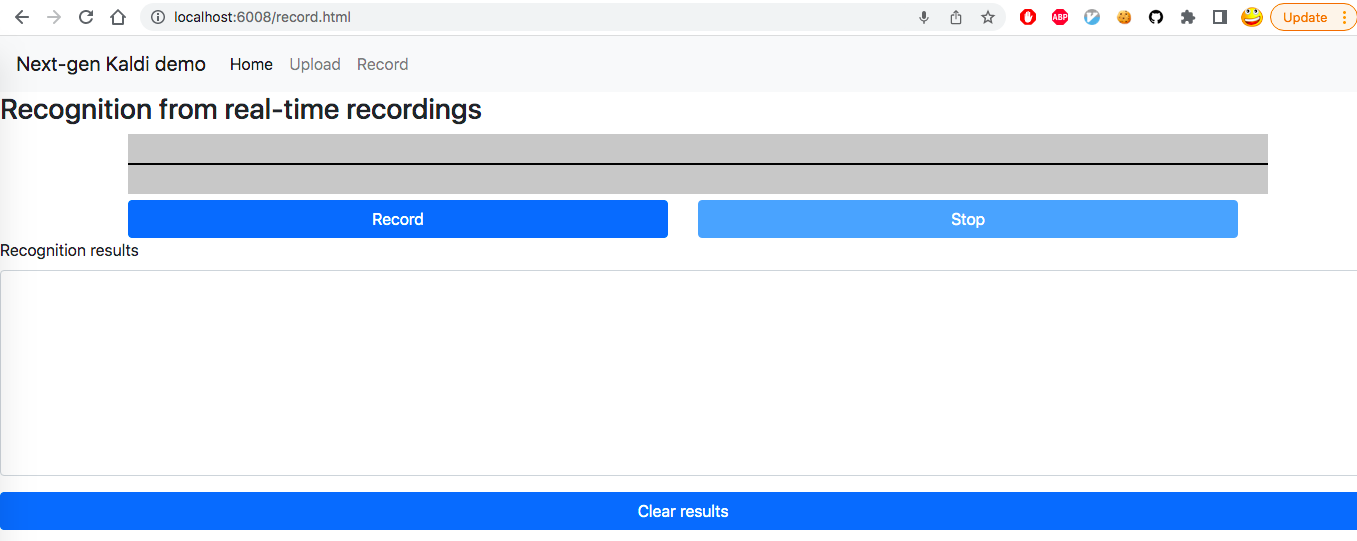
Note
If you are unable to click the Record button, please make sure
the server port is 6006.
Caution
You have to visit http://localhost:6008/record.html, not
http://0.0.0.0:6008/record.html. Otherwise, you will not be able
to use the microphone in the browser. One way to avoid this is to use https,
but that needs a certificate.
Hint
If you are using Chrome, you can right click the page, and then click
inspect in the popup menu, and then click console. You will see
some diagnostic message. This helps you to debug if you are unable to click
the Record button.
The following is a YouTube video, demonstrating the results.
Note
If you have no access to YouTube, please visit the following link from bilibili https://www.bilibili.com/video/BV1BU4y197bs