On-device text-to-speech (TTS, 本地语音合成)
This page describes how to build SherpaOnnxTts for on-device text-to-speech that runs on HarmonyOS.
Open the project with DevEco Studio
You need to first download the code:
# Assume we place it inside /Users/fangjun/open-source
# You can place it anywhere you like.
cd /Users/fangjun/open-source/
git clone https://github.com/k2-fsa/sherpa-onnx
Then start DevEco Studio and follow the screenshots below:
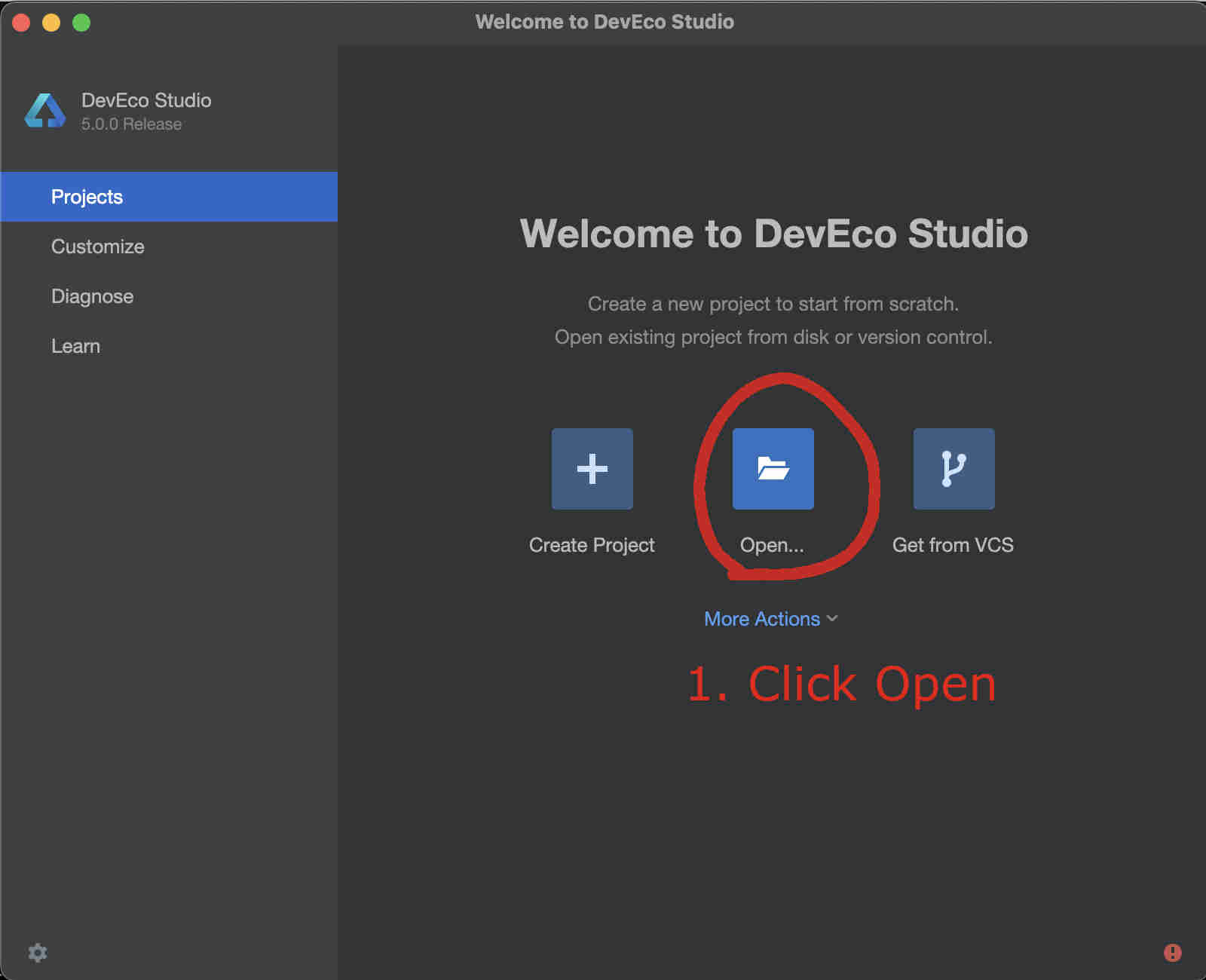
Fig. 57 Step 1: Click Open
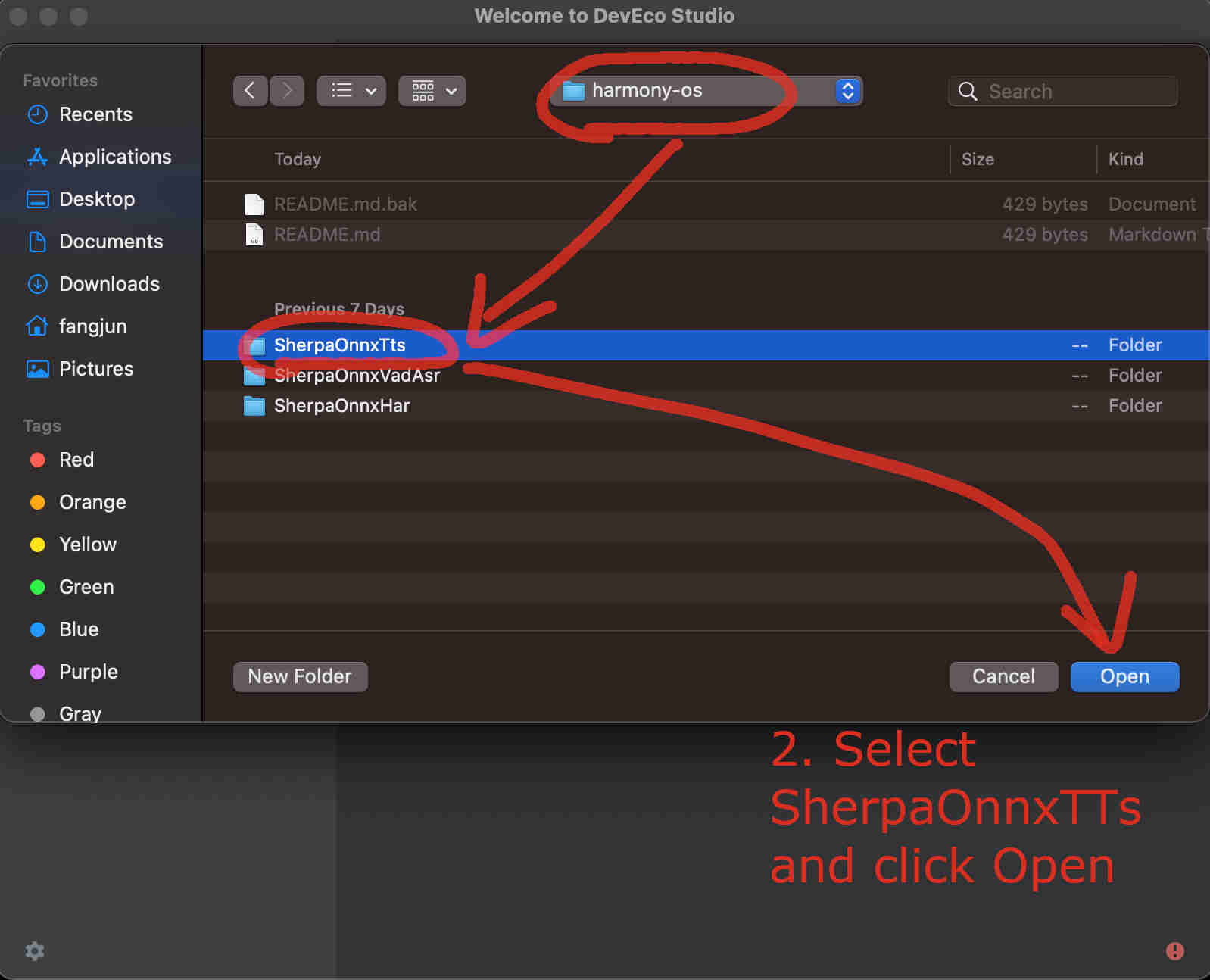
Fig. 58 Step 2: Select SherpaOnnxTts inside the harmony-os folder and click Open
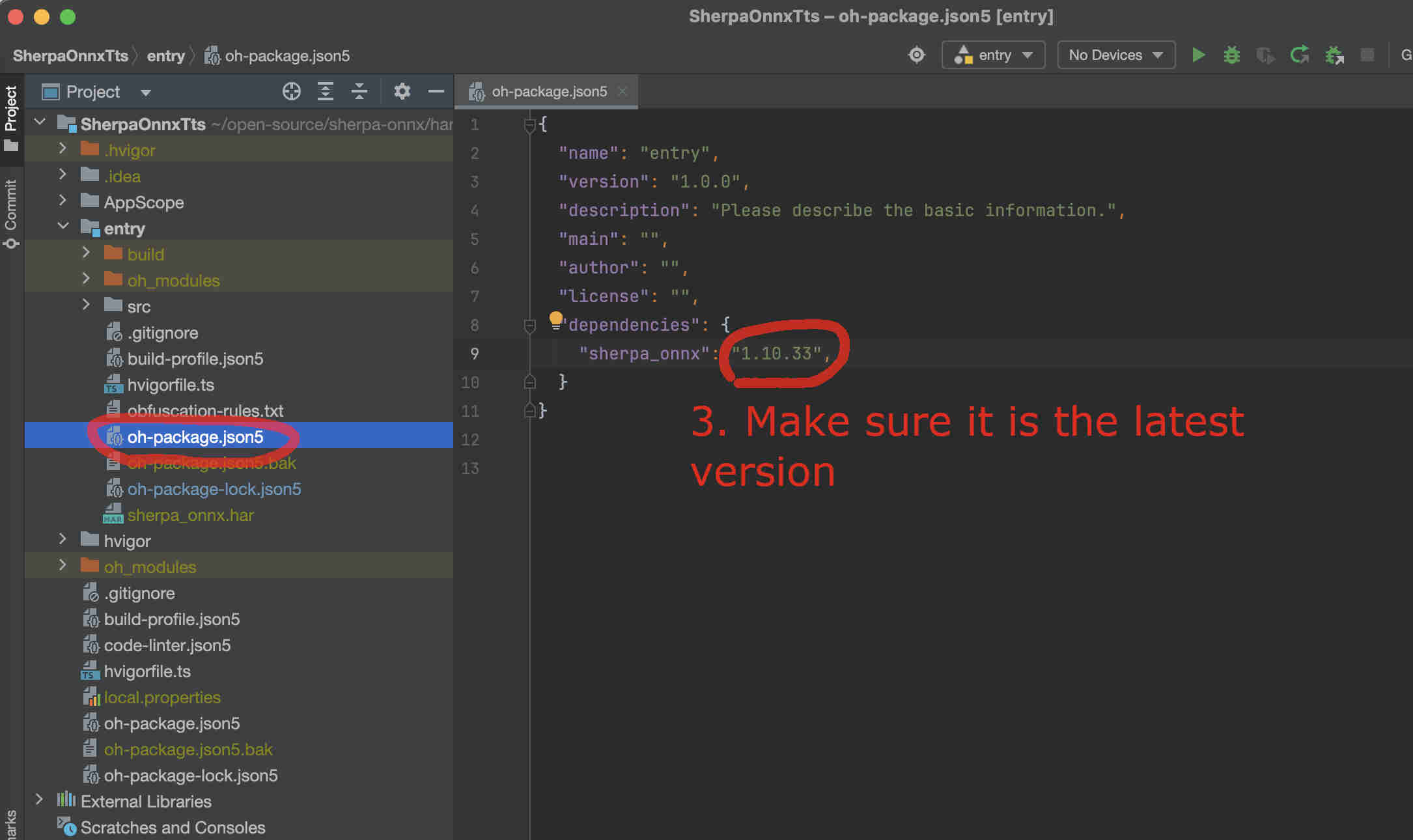
Fig. 59 Step 3: Check that it is using the latest version. You can visit sherpa_onnx to check available versions.
Select a text-to-speech model
The code supports hundreds of text-to-speech models from
and we have to modify the code to use the model that we choose.
Hint
You can try all of the above models at the following huggingface space:
We give two examples below about how to use the following two models:
Use vits-melo-tts-zh_en
First, we download and unzip the model.
Caution: The model MUST be placed inside the directory rawfile.
cd /Users/fangjun/open-source/sherpa-onnx/harmony-os/SherpaOnnxTts/entry/src/main/resources/rawfile
wget https://github.com/k2-fsa/sherpa-onnx/releases/download/tts-models/vits-melo-tts-zh_en.tar.bz2
tar xvf vits-melo-tts-zh_en.tar.bz2
rm vits-melo-tts-zh_en.tar.bz2
# Now remove extra files to save space
rm vits-melo-tts-zh_en/model.int8.onnx
rm vits-melo-tts-zh_en/new_heteronym.fst
Please check that your directory looks exactly like the following:
(py38) fangjuns-MacBook-Pro:rawfile fangjun$ pwd
/Users/fangjun/open-source/sherpa-onnx/harmony-os/SherpaOnnxTts/entry/src/main/resources/rawfile
(py38) fangjuns-MacBook-Pro:rawfile fangjun$ ls
vits-melo-tts-zh_en
(py38) fangjuns-MacBook-Pro:rawfile fangjun$ ls -lh vits-melo-tts-zh_en/
total 346848
-rw-r--r-- 1 fangjun staff 1.0K Aug 3 11:11 LICENSE
-rw-r--r-- 1 fangjun staff 156B Aug 3 11:11 README.md
-rw-r--r-- 1 fangjun staff 58K Aug 3 11:11 date.fst
drwxr-xr-x 9 fangjun staff 288B Apr 19 2024 dict
-rw-r--r-- 1 fangjun staff 6.5M Sep 27 14:19 lexicon.txt
-rw-r--r-- 1 fangjun staff 163M Aug 3 11:11 model.onnx
-rw-r--r-- 1 fangjun staff 63K Aug 3 11:11 number.fst
-rw-r--r-- 1 fangjun staff 87K Aug 3 11:11 phone.fst
-rw-r--r-- 1 fangjun staff 655B Aug 3 11:11 tokens.txt
Now you should see the following inside DevEco Studio:
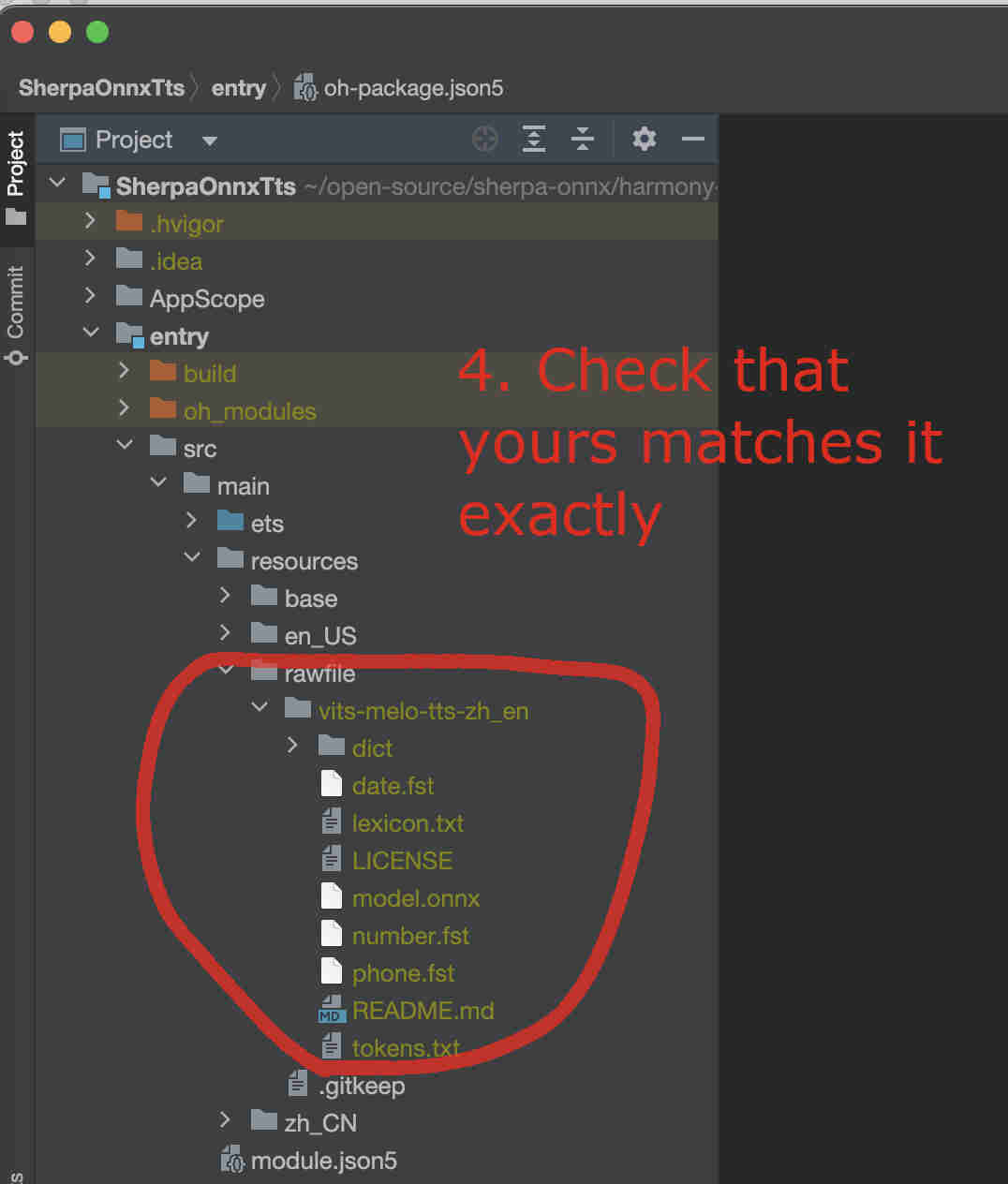
Fig. 60 Step 4: Check the model directory inside the rawfile directory.
Now it is time to modify the code to use our model.
We need to change NonStreamingTtsWorker.ets.
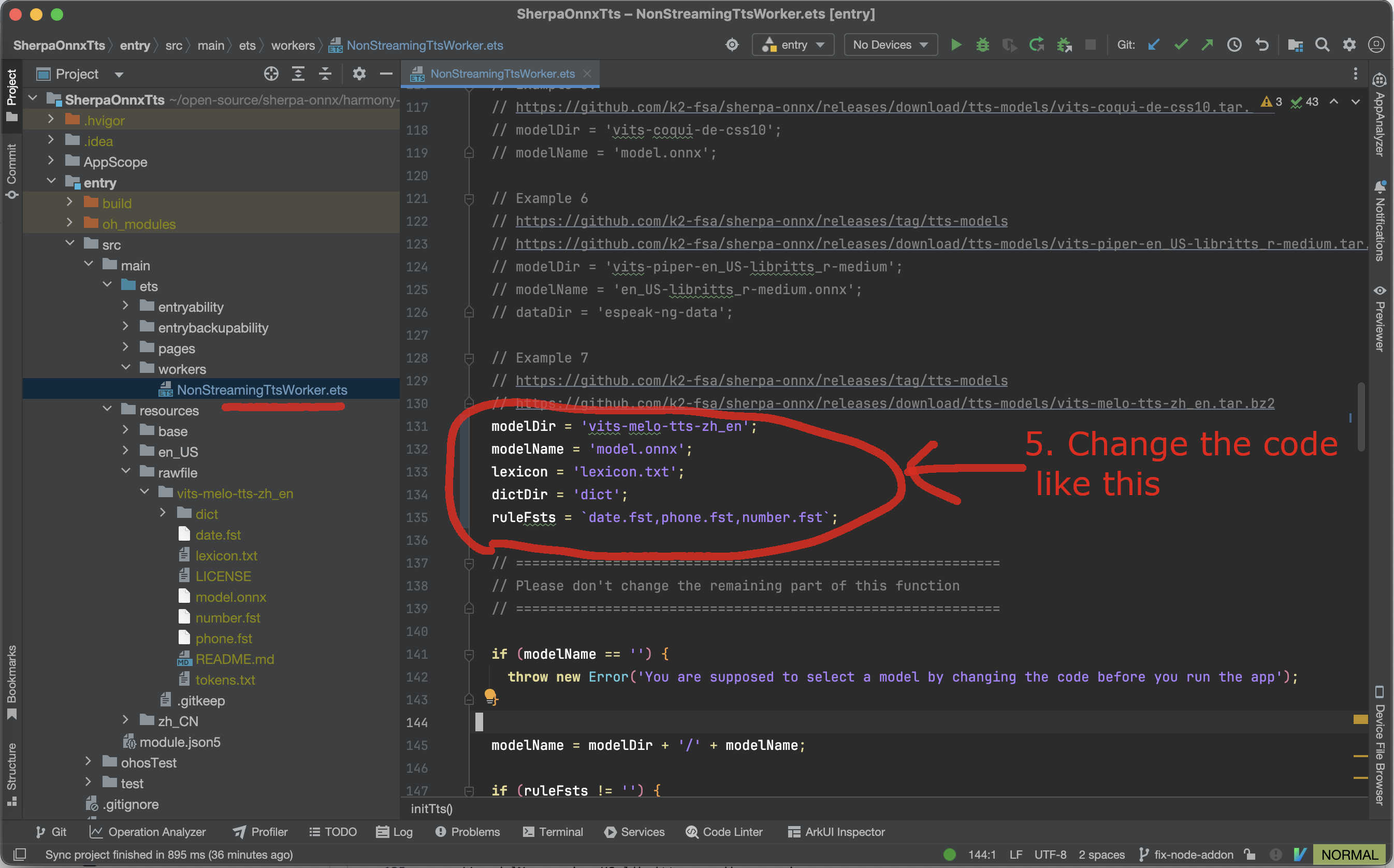
Fig. 61 Step 5: Change the code to use our selected model
Finally, we can build the project. See the screenshot below:
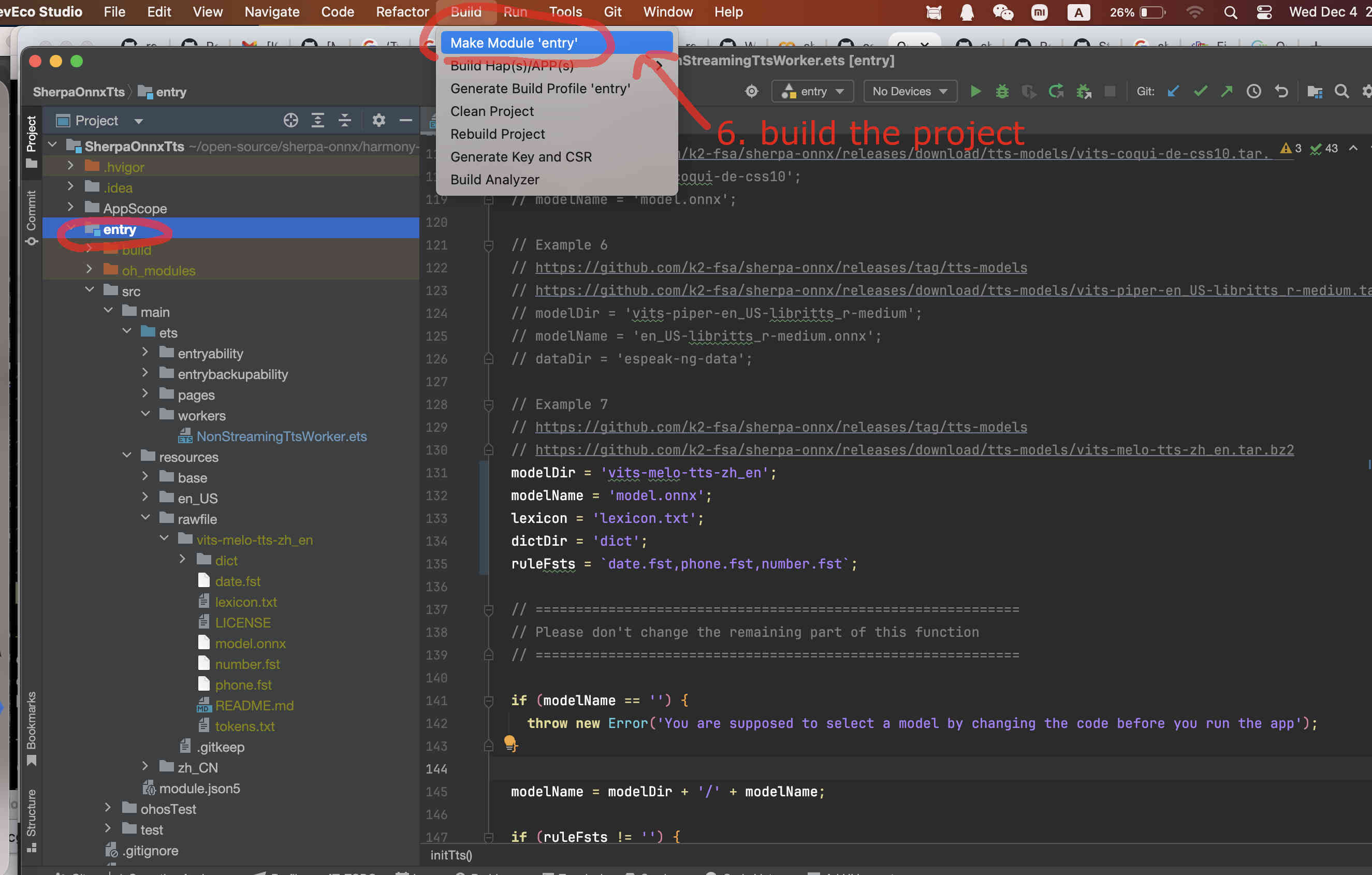
Fig. 62 Step 6: Build the project
If you have an emulator, you can now start it.
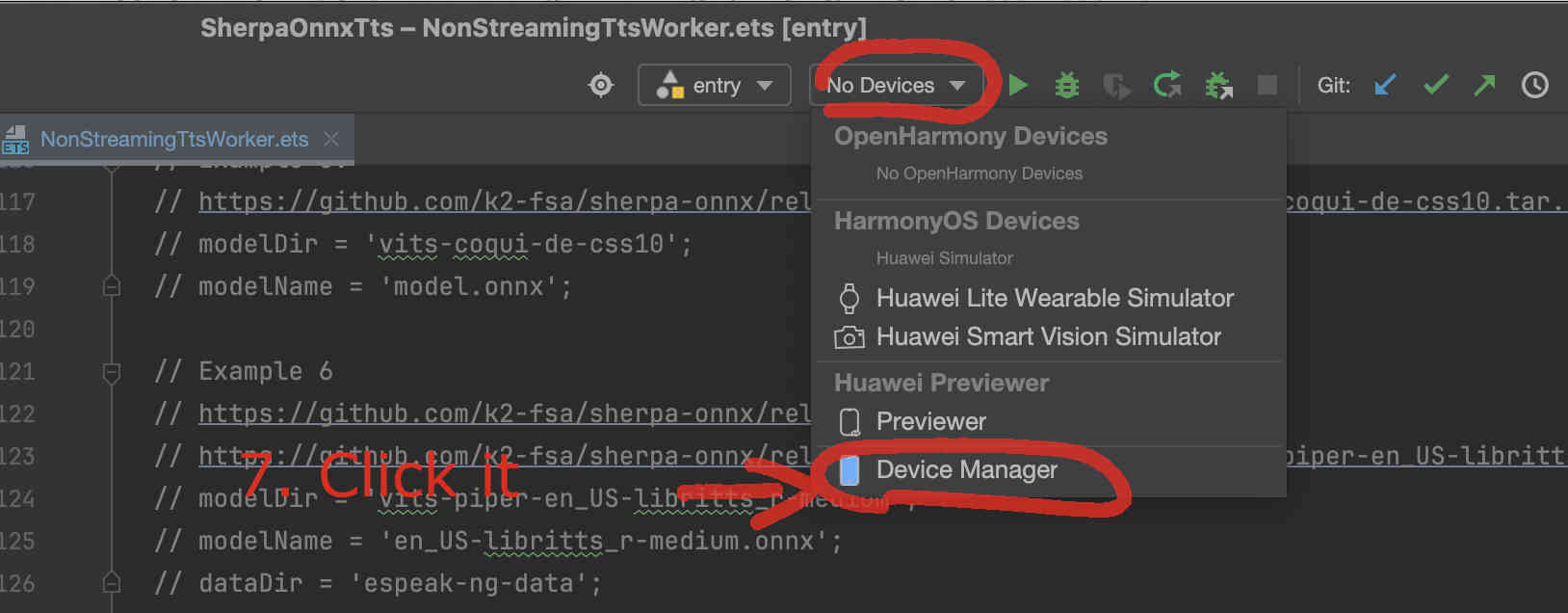
Fig. 63 Step 7: Select the device manager
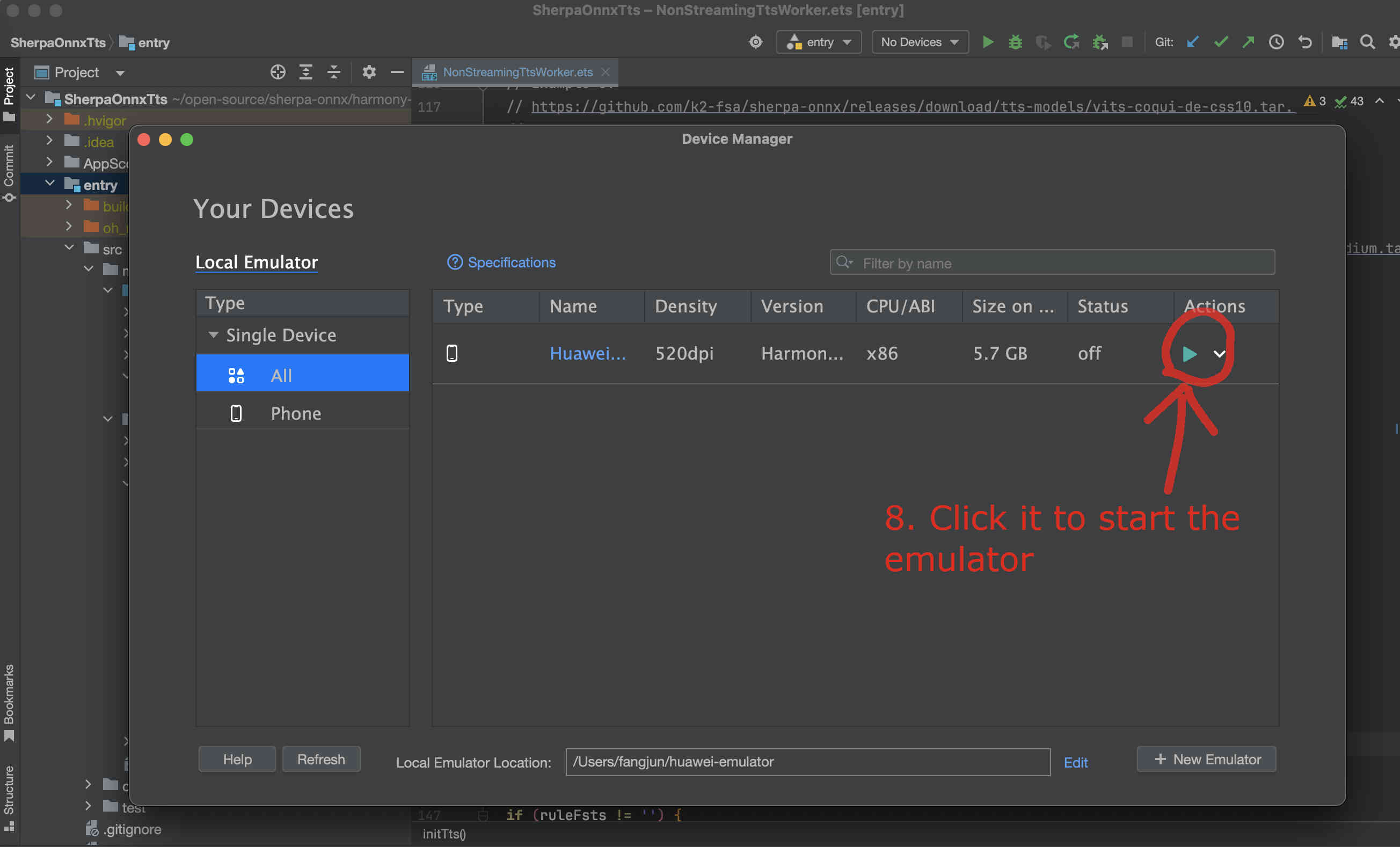
Fig. 64 Step 8: Start the emulator
After the emulator is started, follow the screenshot below to run the app on the emulator:
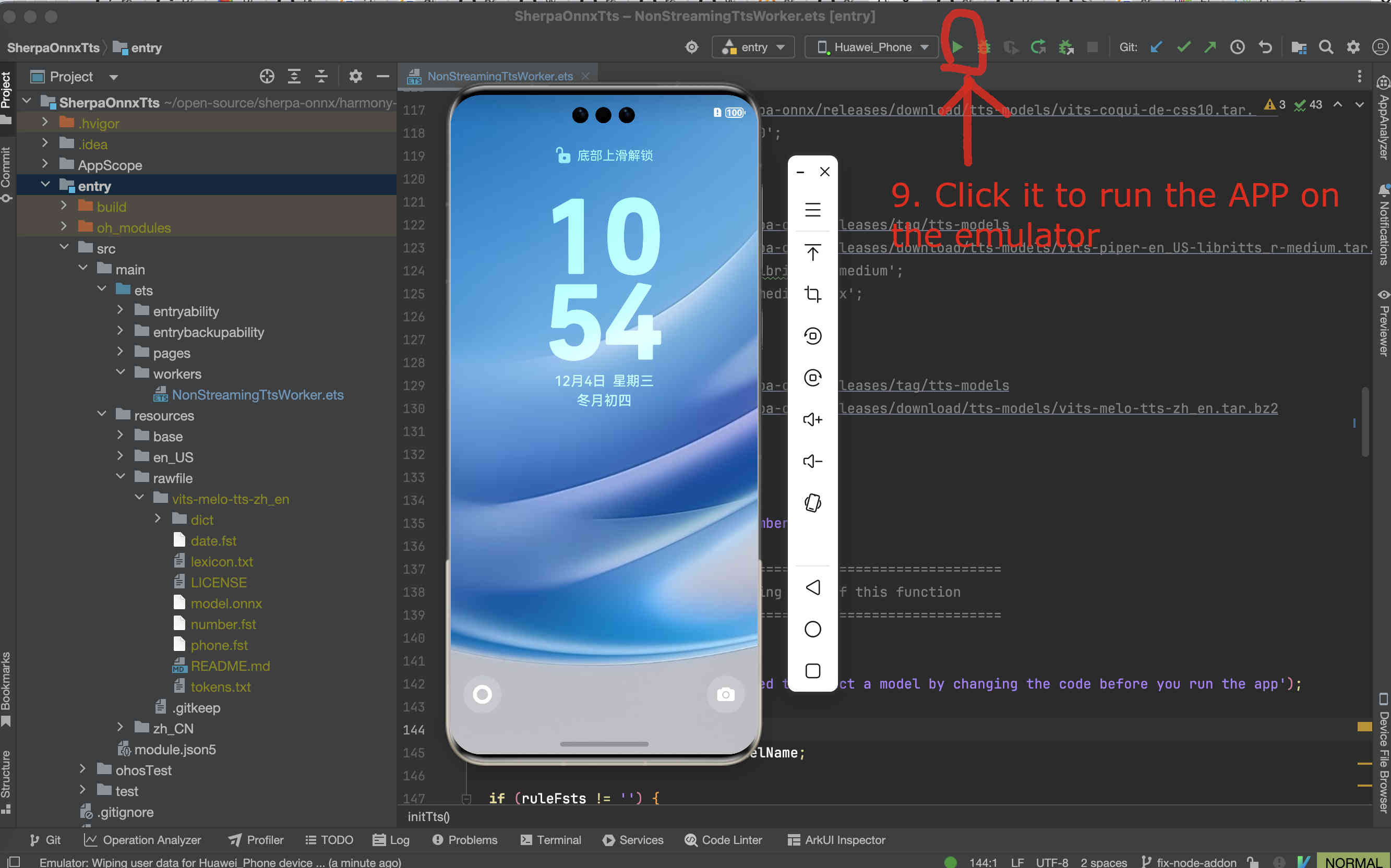
Fig. 65 Step 9: Start the app on the emulator
You should see something like below:
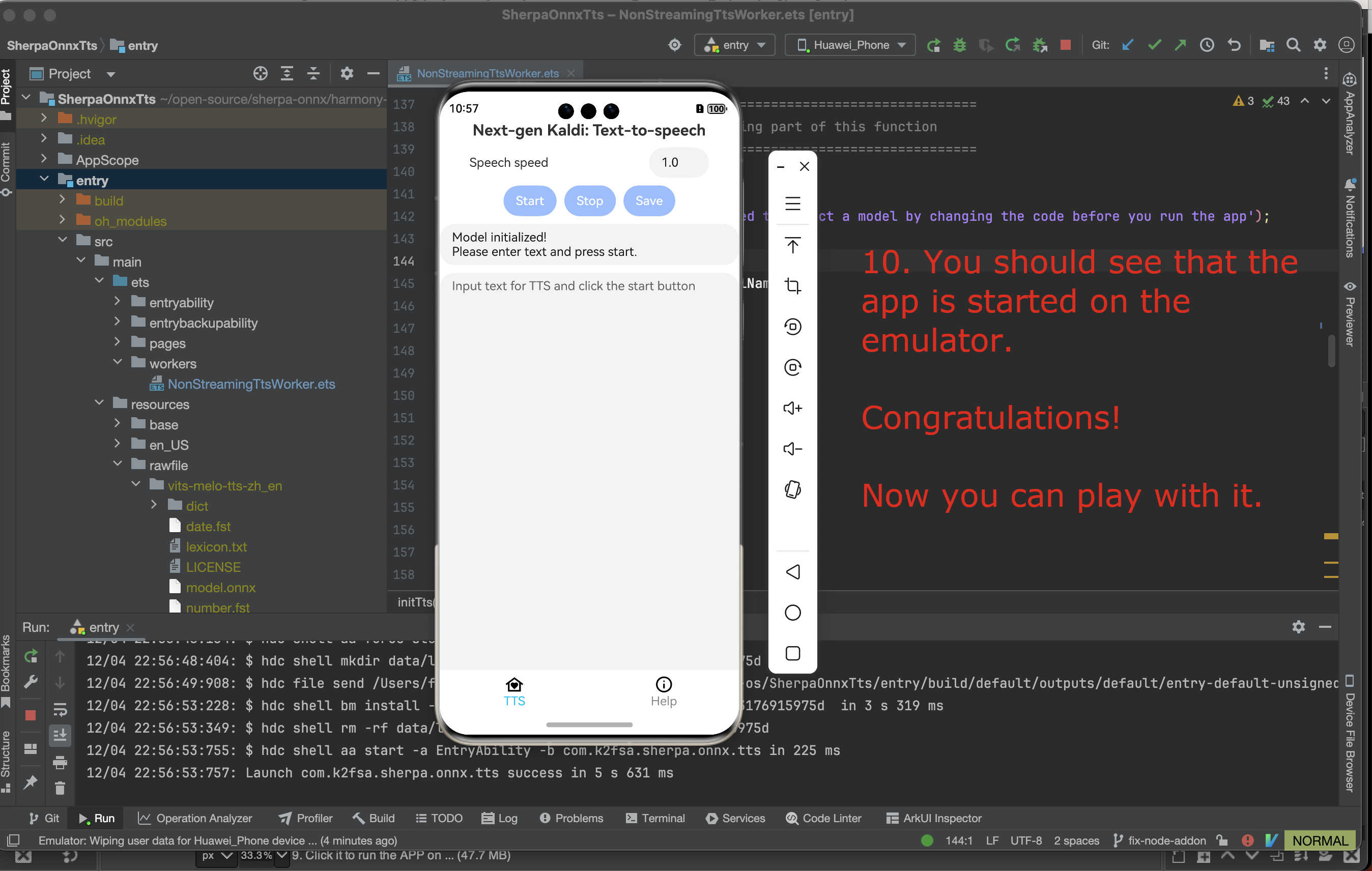
Fig. 66 Step 10: The app is running on the emulator
Congratulations!
You have successfully run a on-device text-to-speech APP on HarmonyOS!
Use vits-piper-en_US-libritts_r-medium
First, we download and unzip the model.
Caution: The model MUST be placed inside the directory rawfile.
cd /Users/fangjun/open-source/sherpa-onnx/harmony-os/SherpaOnnxTts/entry/src/main/resources/rawfile
wget https://github.com/k2-fsa/sherpa-onnx/releases/download/tts-models/vits-piper-en_US-libritts_r-medium.tar.bz2
tar xvf vits-piper-en_US-libritts_r-medium.tar.bz2
rm xvf vits-piper-en_US-libritts_r-medium.tar.bz2
Please check that your directory looks exactly like the following:
(py38) fangjuns-MacBook-Pro:rawfile fangjun$ pwd
/Users/fangjun/open-source/sherpa-onnx/harmony-os/SherpaOnnxTts/entry/src/main/resources/rawfile
(py38) fangjuns-MacBook-Pro:rawfile fangjun$ ls
vits-piper-en_US-libritts_r-medium
(py38) fangjuns-MacBook-Pro:rawfile fangjun$ ls -lh vits-piper-en_US-libritts_r-medium/
total 153552
-rw-r--r-- 1 fangjun staff 279B Nov 29 2023 MODEL_CARD
-rw-r--r-- 1 fangjun staff 75M Nov 29 2023 en_US-libritts_r-medium.onnx
-rw-r--r-- 1 fangjun staff 20K Nov 29 2023 en_US-libritts_r-medium.onnx.json
drwxr-xr-x 122 fangjun staff 3.8K Nov 28 2023 espeak-ng-data
-rw-r--r-- 1 fangjun staff 954B Nov 29 2023 tokens.txt
-rwxr-xr-x 1 fangjun staff 1.8K Nov 29 2023 vits-piper-en_US.py
-rwxr-xr-x 1 fangjun staff 730B Nov 29 2023 vits-piper-en_US.sh
Now you should see the following inside DevEco Studio:
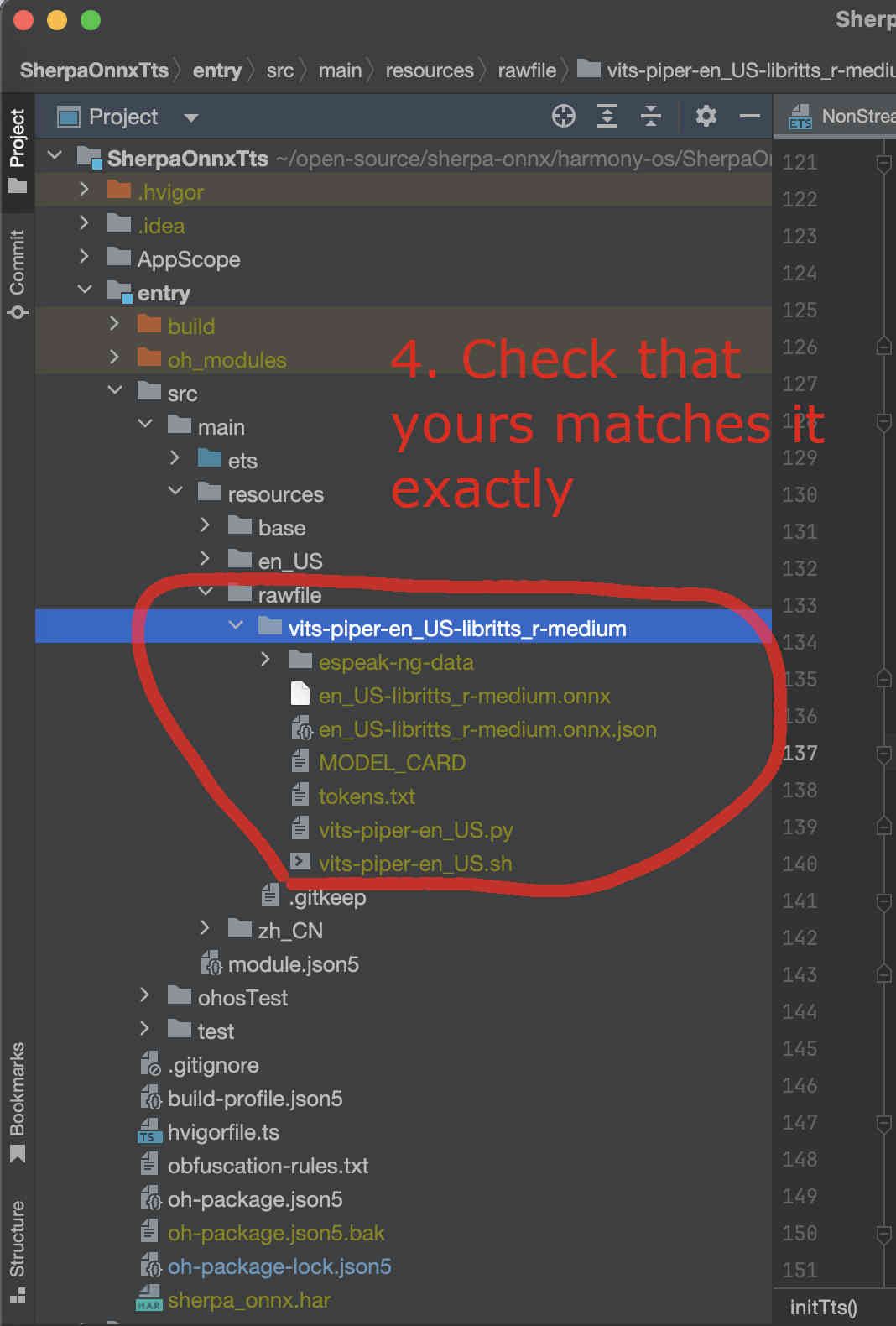
Fig. 67 Step 4: Check the model directory inside the rawfile directory.
Now it is time to modify the code to use our model.
We need to change NonStreamingTtsWorker.ets.
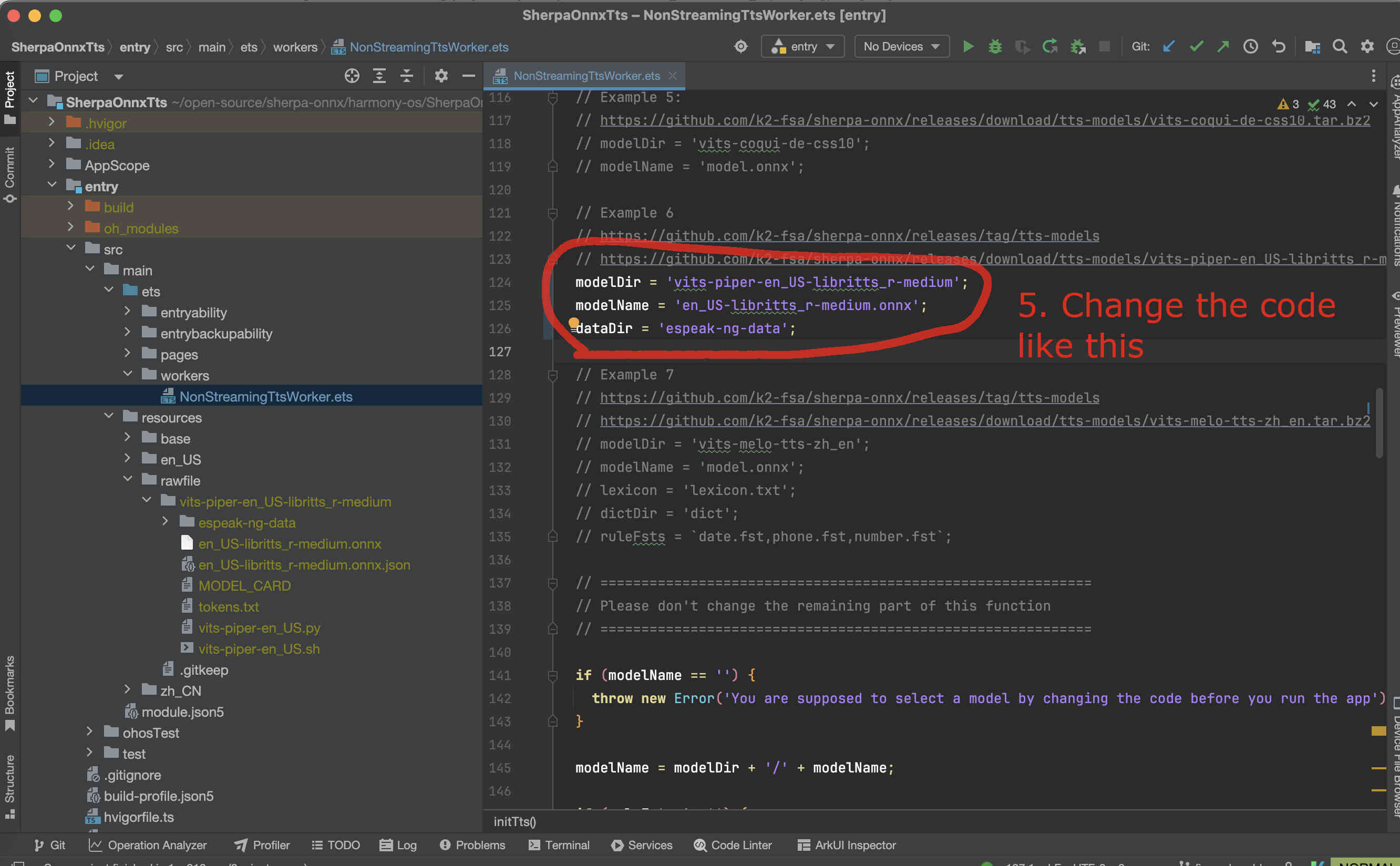
Fig. 68 Step 5: Change the code to use our selected model
Finally, we can build the project. See the screenshot below:
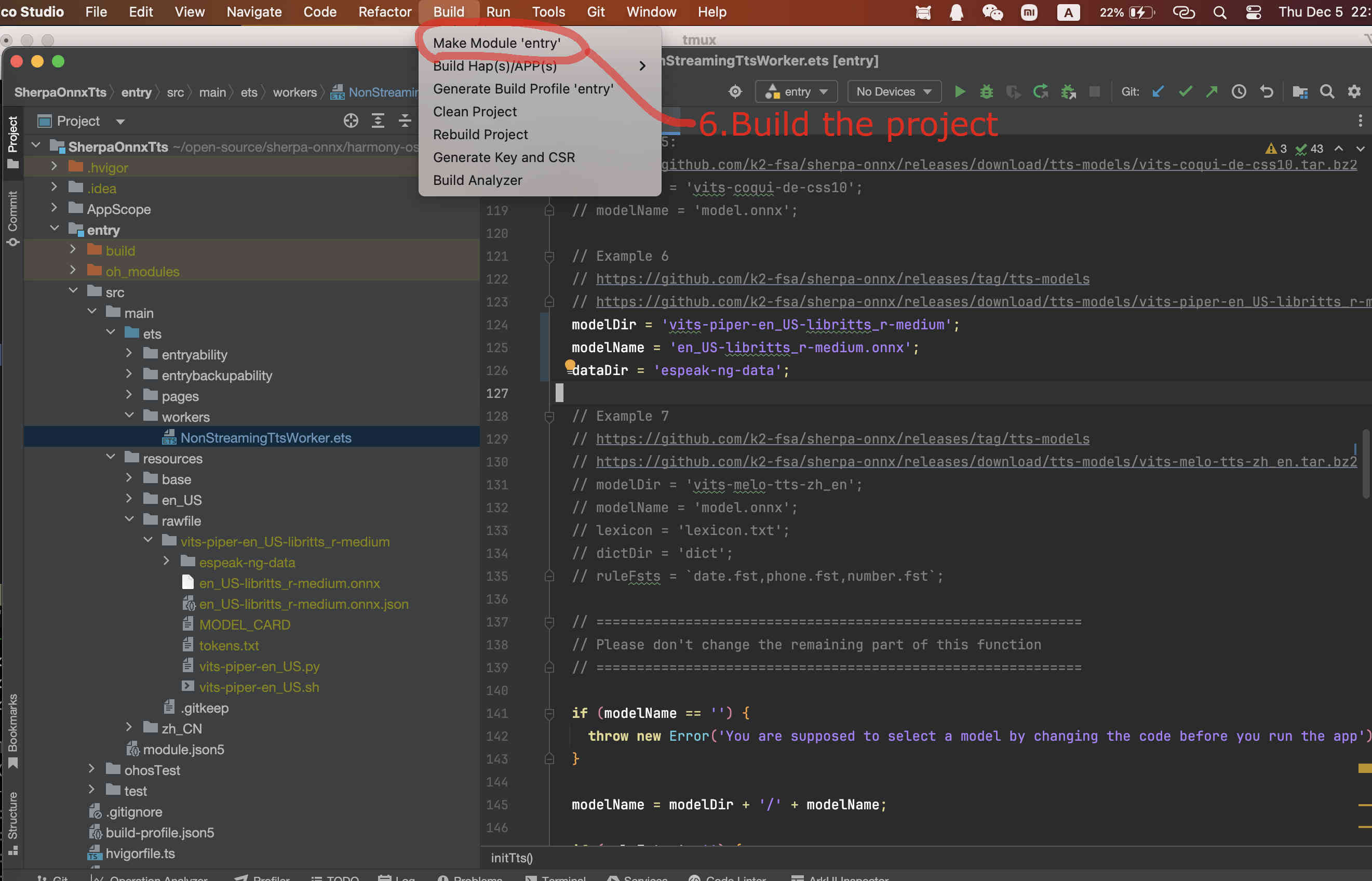
Fig. 69 Step 6: Build the project
If you have an emulator, you can now start it.
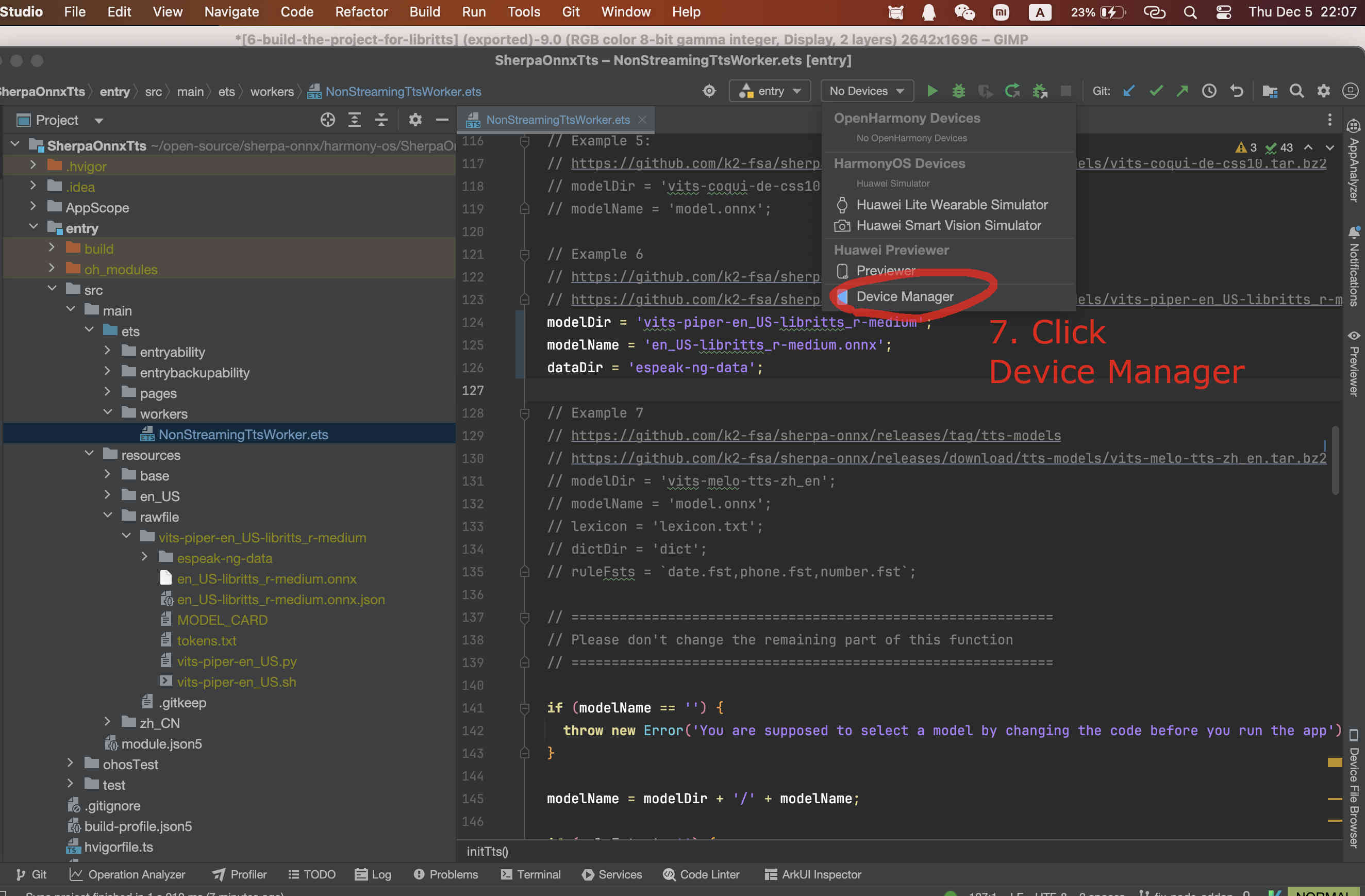
Fig. 70 Step 7: Select the device manager
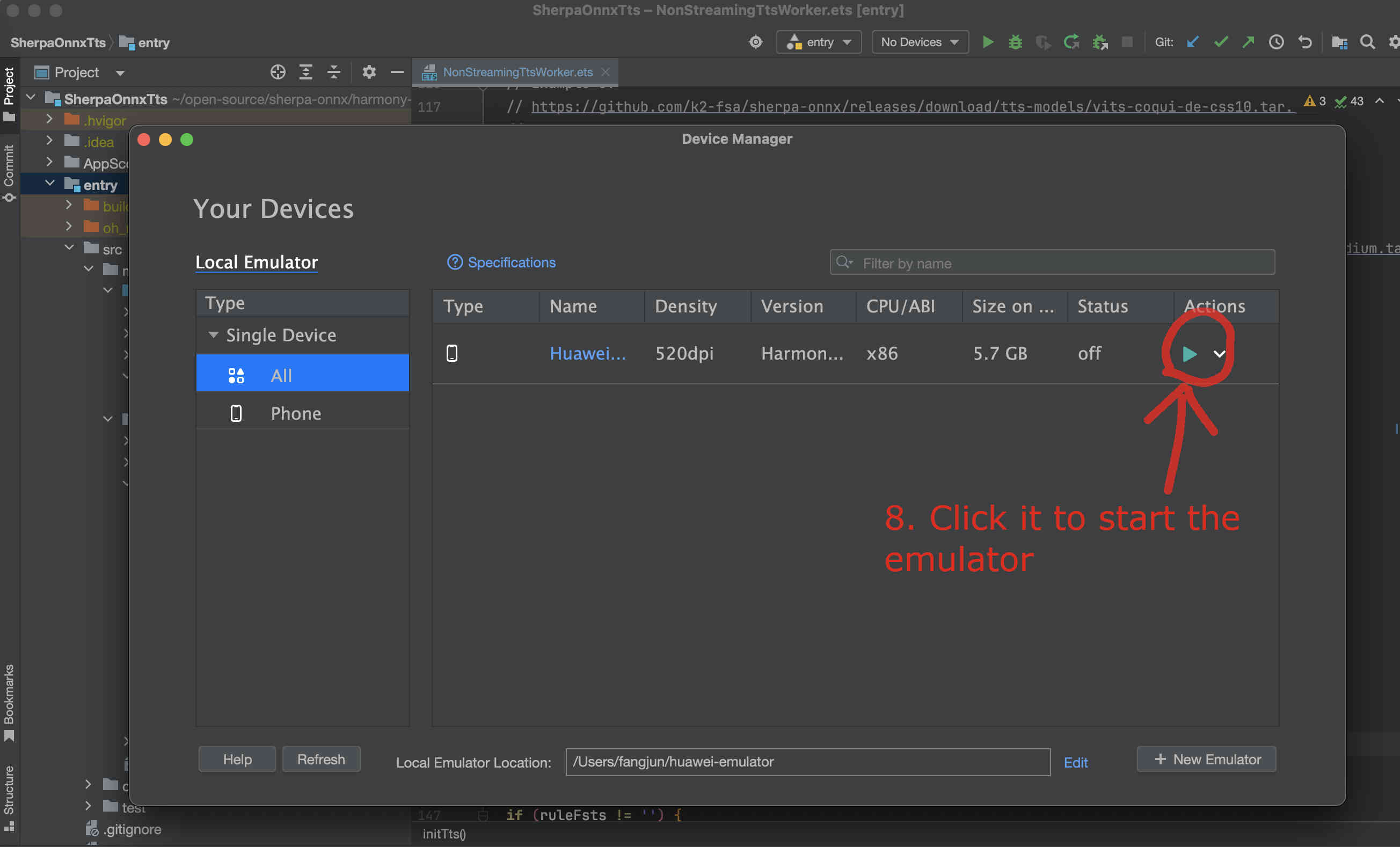
Fig. 71 Step 8: Start the emulator
After the emulator is started, follow the screenshot below to run the app on the emulator:
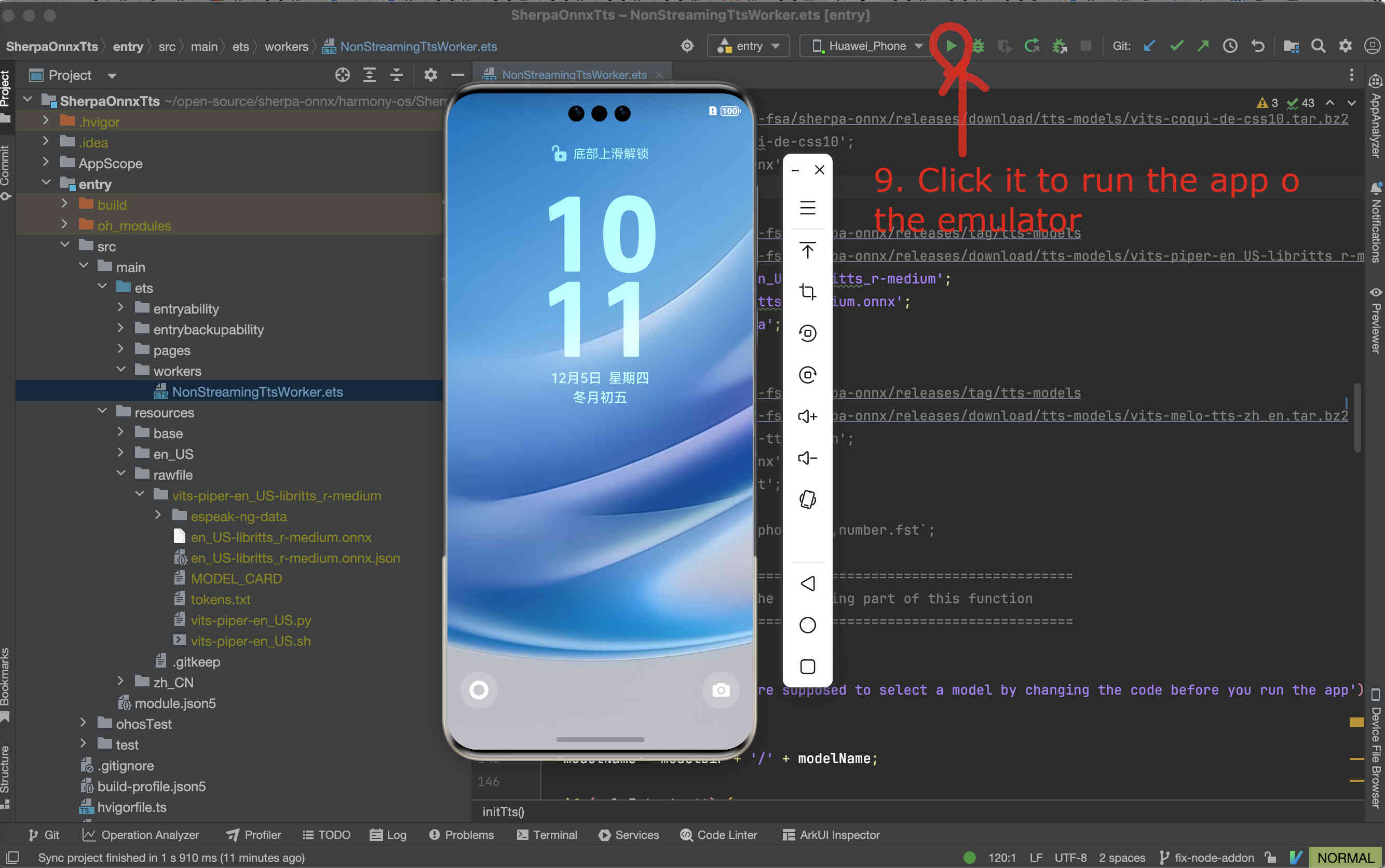
Fig. 72 Step 9: Start the app on the emulator
You should see something like below:
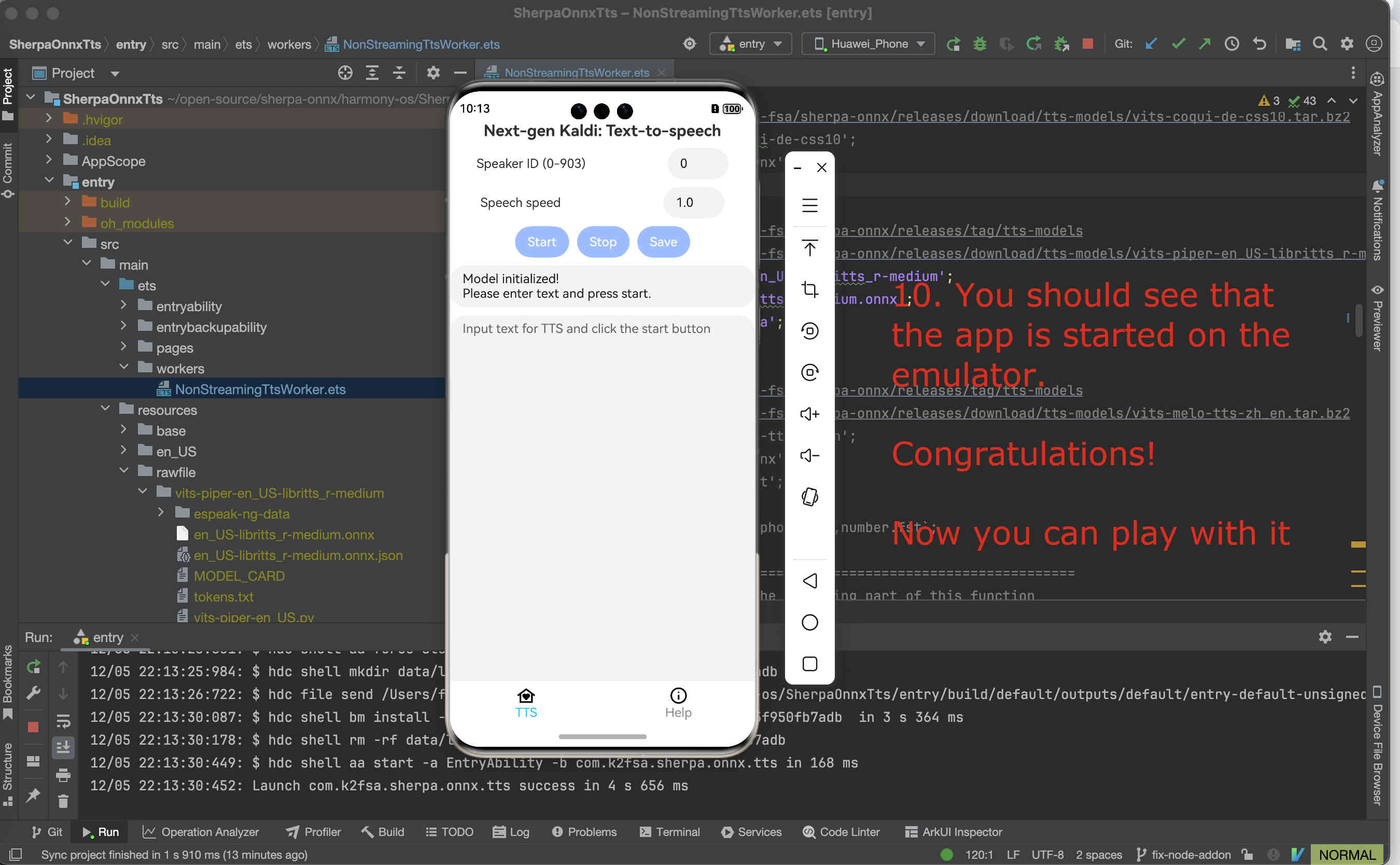
Fig. 73 Step 10: The app is running on the emulator
Congratulations!
You have successfully run a on-device text-to-speech APP on HarmonyOS!